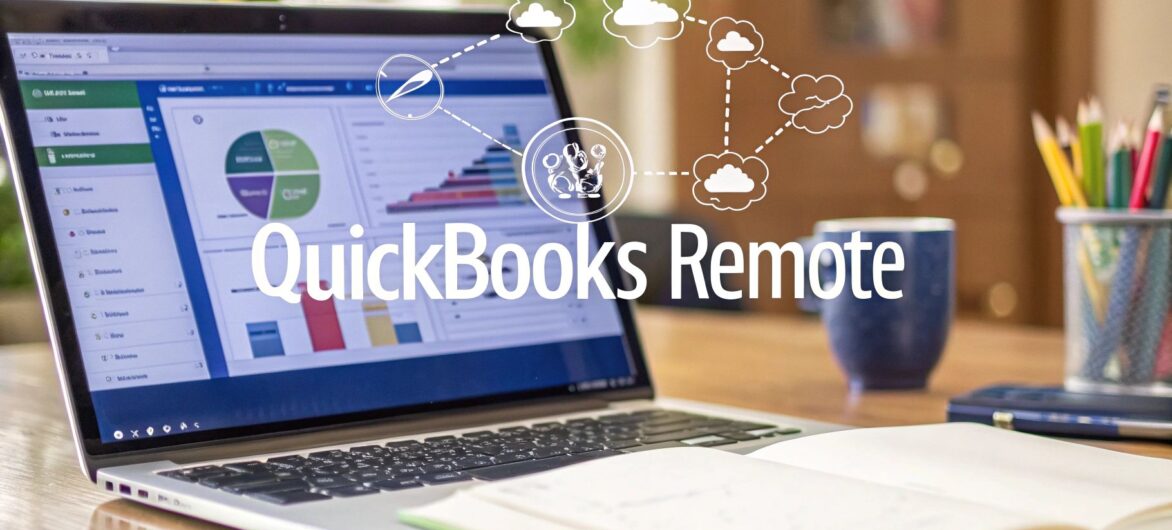
Managing your finances from anywhere, at any time, isn't just a nice-to-have anymore—it's how modern businesses stay competitive. Remote access for QuickBooks takes your accounting from a task chained to an office desk and turns it into a living, breathing part of your daily operations.
This isn't just about convenience. It's about making faster, smarter decisions no matter where you are.
True remote access is more than just logging in from home. It’s a fundamental shift that builds resilience and gives you immediate clarity on your company's financial health.
Think about a project manager on a construction site. Instead of waiting to get back to the office, they can pull up job costing reports on a tablet and check expenses against the budget right then and there. That kind of real-time insight is what stops costly overruns before they happen.
The ripple effect touches everyone in the company, empowering them to do their jobs better.
Remote access is a cornerstone for modernizing your operations. It’s a key step to automate business processes and make your financial workflows more efficient.
This mobility is no longer a perk; it's a critical business function. QuickBooks Desktop remote access lets your team securely connect to their accounting data from any internet-enabled device, whether they're at home, on-site with a client, or traveling. For more details, check out these remote QuickBooks capabilities on AceCloudHosting.com.
Ultimately, this is about building a more responsive and durable business. When unexpected disruptions hit—a snowstorm, a power outage, or a team member needing to work from home—your financial operations don't skip a beat. It's a core part of a smart, modern business strategy.
When it comes to accessing QuickBooks from anywhere, you have a few solid paths. The right one for you really boils down to your specific business needs, your budget, and how comfortable you are with the tech side of things. The three main routes are moving to QuickBooks Online, using a dedicated hosting service for your Desktop version, or setting up a more technical solution like a VPN.
Each path comes with its own set of perks and potential headaches.
Making the right call upfront is a game-changer. For example, a solo consultant who just needs simple invoicing might find QuickBooks Online is a perfect fit. But a manufacturing firm that depends on the advanced inventory and job costing features in QuickBooks Desktop Enterprise? They'd lose mission-critical tools by switching to the online version.
This decision tree helps visualize how different business needs point toward the best solution for you.
The takeaway here is pretty clear: the more complex your accounting is, the more likely you'll benefit from a setup that keeps the full power of QuickBooks Desktop.
So let's break down the core differences.
QuickBooks Online is Intuit's cloud-first software, built from the ground up for web browsers. It's convenient, the updates are automatic, but its features and workflow are a world away from the Desktop version many of us know and love.
Hosting your QuickBooks Desktop is a powerful middle ground. A specialized provider moves your existing software and company file to their secure data center. You keep the familiar, feature-rich interface you rely on but gain the freedom to log in from any device, anywhere. Think of it as having your office computer available 24/7, without any of the hardware headaches.
Finally, there's the do-it-yourself route with a Virtual Private Network (VPN) or Remote Desktop Protocol (RDP). This creates a secure tunnel into your office network, letting you control your office computer from afar. It works, but it often requires a more technical setup and is completely dependent on your office computer being on and your internet connection holding up.
Picking the right method can feel overwhelming, so I've put together a quick comparison table to help you see the key differences at a glance. It maps out who each option is best for, its main benefit, and a potential snag to watch out for.
| Method | Best For | Key Benefit | Potential Drawback |
|---|---|---|---|
| QuickBooks Online | Startups & service businesses needing basic accounting and maximum simplicity. | True "anywhere" access with no software to manage; automatic updates. | Lacks advanced features found in Desktop (e.g., job costing, industry-specific reports). |
| QuickBooks Desktop Hosting | Established businesses that need the full power of Desktop but want cloud flexibility. | Keeps the exact same software and features, just accessible from anywhere. | A monthly subscription fee is required, though it often replaces IT costs. |
| VPN / RDP | Tech-savvy businesses with a reliable in-house server and IT support. | Lower recurring cost if you already own and manage the hardware. | Performance depends on office internet; security and maintenance are entirely on you. |
Ultimately, the goal is to find a solution that mirrors your existing workflow, not one that forces you to change how you do business. This is where options like hosting really shine for established companies.
Figuring out the best fit often comes down to your day-to-day reality. QuickBooks absolutely dominates the small business accounting software market, holding a staggering 62.23% share as of 2025. That means countless businesses have years of data and finely tuned processes built around the Desktop version, making a smooth, disruption-free transition their top priority.
Think about which of these common situations sounds like you:
You need the full-featured experience: If your business relies on complex inventory assemblies, advanced reporting, or specific third-party apps that only work with Desktop, then keeping it is non-negotiable. In this case, QuickBooks cloud hosting is the clear winner, giving you remote access without sacrificing a single feature.
You want maximum simplicity: If you run a service-based business with straightforward bookkeeping and just want the easiest possible way to work remotely, QuickBooks Online is a very strong contender.
You prefer a DIY approach: If you have an in-house IT person and a powerful on-site server, a VPN/RDP setup can be a cost-effective option, as long as you're prepared to manage all the security and maintenance yourself.
The goal is to match the technology to your workflow, not the other way around. For many established businesses, the ideal solution offers the power of Desktop with the flexibility of the cloud. This is precisely the problem that hosting services are designed to solve.
Moving your QuickBooks Desktop to a hosting service is probably the smartest way to get secure and reliable remote access. The best part? You get to keep the software you know and love, but your team gains the freedom to work from anywhere. Let's walk through what it really takes to make this transition happen without any headaches.
The whole process kicks off with picking the right partner. Not all hosting providers are created equal, and your choice will directly impact everything from performance and security to the support you get when things go wrong. This isn't just a technical decision—it's a business one.
First things first, you need to vet potential providers. My advice is to look for companies that are Intuit-authorized. This seal of approval means they meet specific standards for their infrastructure and support. Don't just take their marketing materials at face value; you need to dig into the specifics of their service.
Here are the non-negotiable questions I always tell clients to ask:
Here’s a look at what you should be seeing on a provider’s website—notice the emphasis on security and support.
They're highlighting data security and round-the-clock support for a reason. For a business-critical application like QuickBooks, these features are absolute must-haves, not just nice-to-haves.
Once you've locked in a provider, the next step is getting your data ready for the move. A little prep work here goes a long way in preventing frustrating issues later on. A clean, optimized company file will simply perform better in a hosted environment.
The single most important thing you can do before the migration is to create a full, local backup of your QuickBooks company file. Save this backup somewhere safe and separate from your main computer. Think of it as your ultimate safety net.
Next, take a hard look at the health of your file. If it's gotten massive over the years (we're talking several gigabytes) or feels sluggish, now is the perfect time to run a "condense" or cleanup. This process archives old transactions and can shrink the file size, which makes a huge difference in performance on the remote server.
Pro Tip: Whatever you do, don't delete your audit trail just to make the file smaller unless you've cleared it with your accountant. Yes, it frees up space, but that historical data is often essential for compliance and financial reviews.
If you need a refresher on the basics of getting QuickBooks configured from the ground up, this guide on how to set up QuickBooks correctly is an excellent resource.
After your provider has moved your company file to their servers, it's time for the moment of truth: the first login. They'll send you credentials and instructions to access your new virtual desktop. Your first priority is all about verification.
As soon as you log in, run through these critical checks:
Nailing this initial setup and verification process builds a solid foundation for your team's new, more flexible workflow. By taking care of these steps, you're setting yourself up for long-term success with your QuickBooks Desktop hosting solution.
Opening up your financial data to the internet is a serious move, and it demands an equally serious approach to security. When you enable remote access for QuickBooks, you're not just adding convenience; you’re also creating a new door that needs to be locked tight. This isn't just about setting a strong password and calling it a day.
True security is layered, starting with your first line of defense against anyone trying to get in who shouldn't be. This is where many businesses unfortunately fall short, sticking to basic password policies that just don't cut it against modern threats.
Your single most effective security measure is multi-factor authentication (MFA). Think of it this way: a password is like a key to your front door. If someone steals it, they can walk right in. MFA is like needing the key and a unique fingerprint scan—even if a threat actor gets your password, they are still locked out.
It adds a second verification step, usually a code sent to your phone or an authenticator app, before granting access. This simple action blocks the vast majority of automated login attacks. If your hosting provider or remote access solution offers MFA, enabling it is non-negotiable.
Any remote access setup without MFA is leaving the door wide open. It turns a simple stolen password from a potential disaster into a minor inconvenience. This is a baseline security requirement for any business handling sensitive financial data.
Not everyone on your team needs access to everything in QuickBooks. The bookkeeper doesn't need to see employee social security numbers, and a project manager might only need job costing reports, not the entire general ledger. This concept is known as the principle of least privilege.
You can enforce this directly within QuickBooks Desktop by carefully configuring user roles and permissions.
This granular control dramatically reduces your risk. If a user's account is ever compromised, the potential damage is contained only to the specific areas they could access. For a deeper dive, you can explore the essentials of QuickBooks cloud hosting security to see how professional providers lock down your data.
Finally, security extends beyond just logins. You need to know how your data is handled. Ensure your remote connection is always encrypted. When using a hosting provider, they should be using end-to-end encryption, which protects your data both in transit (as it travels over the internet) and at rest (when it's stored on their servers).
And don't forget about backups. Even with a hosting provider managing your infrastructure, having your own backup routine provides an essential safety net. A reliable host will perform daily, automated backups, but keeping a periodic local copy gives you the ultimate peace of mind and control over your financial history.
Even with a perfectly planned setup, you'll eventually hit a snag with your remote access for QuickBooks. The key is knowing where to look first so a minor glitch doesn’t derail your entire workday. More often than not, the root of the problem is simpler than you think.
A slow, laggy connection is the most frequent complaint I hear. Before you start thinking it’s the hosting provider, check your local internet speed. It’s amazing how often a weak Wi-Fi signal or low bandwidth at your end is the culprit, especially if others are streaming video or gaming on the same network.
Another sneaky performance bottleneck can be the QuickBooks company file itself. After years of use, these files can become bloated with old data, slowing everything down to a crawl. Running the Condense Data utility right inside QuickBooks can archive old transactions and shrink the file size significantly. This one trick often leads to a massive speed boost.
What about when your remote session suddenly drops, or you can’t get a report to print to your local printer? It’s time for some focused troubleshooting. These issues usually stem from a misconfiguration or a conflict between your local machine and the remote server.
Start by checking your printer drivers. Make sure your local printer is set as the default before you even launch the remote session. If a specific QuickBooks report won't print, try printing a simple text document first. This helps isolate whether the issue is with QuickBooks itself or the connection.
For connection timeouts or those dreaded "file in use" errors, the first step is to ensure no one else is in the company file in single-user mode. If you're certain that’s not the case, the issue could just be a momentary network interruption.
A great first step is to simply log out of the remote session completely—don't just disconnect—and then log back in. This fresh start resolves a surprising number of transient errors by re-establishing all the necessary connections and permissions from scratch.
Sometimes the problem isn't the connection but the data itself. A growing trend among U.S. businesses is to outsource QuickBooks data entry to remote teams. It’s a smart move that offloads tasks like logging expenses and reconciling accounts, freeing up owners to focus on growth. You can see more on why U.S. businesses are turning to outsourcing on Invedus.com.
But this collaborative environment can sometimes create access errors if permissions aren't set just right. If a user reports they can't get into a specific part of QuickBooks, the first place to look is their assigned role and permissions on the server. For persistent issues, having a solid grasp of fundamental security is critical. You can get up to speed by reviewing our guide on remote access security best practices.
Even after you've weighed the options, a few practical questions almost always come up. I've heard them from countless business owners making this exact decision. Getting straight answers is the key to moving forward with confidence and making sure your team has a smooth transition.
Let's tackle some of the most common ones.
This is probably the number one question I get asked, and it's a critical one for any growing team. Can my bookkeeper, project manager, and I all work in the same QuickBooks Desktop file from different locations simultaneously?
Absolutely. This is one of the biggest wins you get with a professional hosting solution. A quality provider sets up your QuickBooks Desktop in multi-user mode, which is designed specifically for this. It means your bookkeeper in one city can be running payroll while a project manager in another is pulling job costing reports—all from the very same live company file. No more passing files back and forth.
Right after the multi-user question comes the one about integrations. Your business probably relies on a few key QuickBooks add-ons or third-party tools. So, will they still work in a hosted environment?
The answer is usually yes, but you must confirm this upfront. Most reputable hosting providers are well-equipped to support and install the vast majority of apps that integrate with QuickBooks. Before you sign anything, give your potential host a complete list of every single add-on you can't live without. Get it in writing that their cloud environment fully supports them. This simple step can save you a world of headaches later on.
Finally, let's talk about security—it's always a top concern, and it should be. Is accessing your company's financial nerve center remotely actually safe?
The surprising answer for many is that remote access through a top-tier hosting service is often more secure than a typical on-premise setup. These providers use enterprise-grade data centers with layers of protection that most small businesses could never afford, including advanced firewalls, end-to-end data encryption, and automated daily backups.
Of course, your own security habits are just as important. Enforcing strong passwords and requiring multi-factor authentication for your team adds another powerful layer of defense. For a deeper dive into the different setups, our complete guide on remote access for QuickBooks breaks down everything you need to make an informed choice.
Ready to unlock the full potential of your QuickBooks Desktop from anywhere, without compromising on security or performance? Cloudvara provides a secure, reliable, and fully managed hosting solution designed for your business.