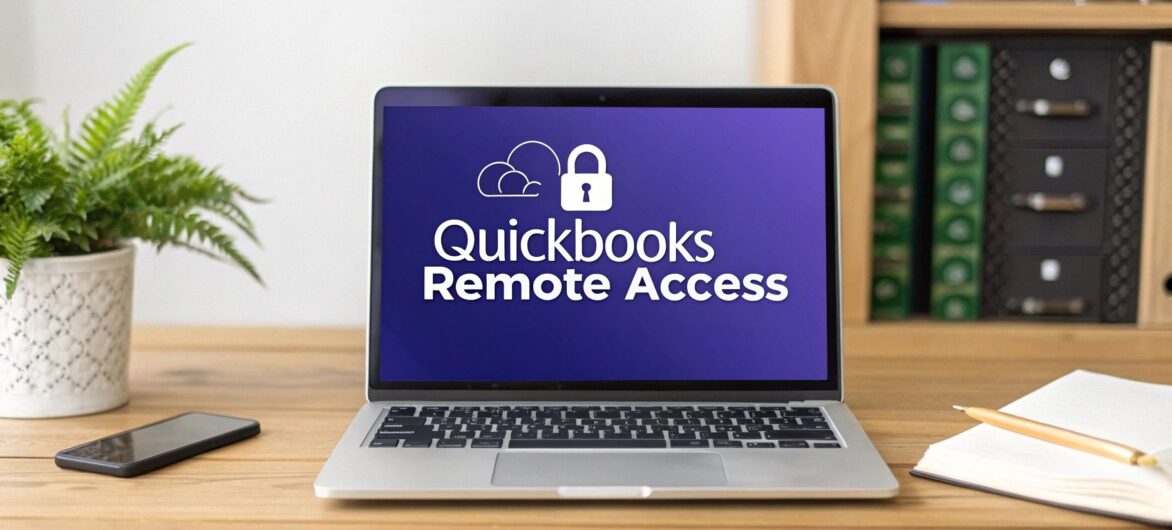
QuickBooks remote access is your key to using QuickBooks Desktop from anywhere. Think of it as turning your traditional, office-bound accounting software into a flexible tool you can tap into from any location. This is usually done in one of two ways: through a dedicated cloud hosting service or by setting up your own secure remote connection.
The goal is simple: get real-time access to your company files without being chained to a single computer.
Let's be honest: having to be in the office to manage your company’s finances is a huge bottleneck. For years, QuickBooks Desktop has been the gold standard for its powerful, industry-specific features, but its classic setup comes with frustrating limitations.
Imagine a contractor needing to whip up an invoice right at a job site. Or an accountant trying to work on multiple client files from home without juggling clunky USB drives. These aren't rare situations; they're everyday realities for modern businesses.
The need for remote access really hit home as businesses started feeling the pain of being tied to one desk. Remote solutions have transformed QuickBooks Desktop from a static program into a dynamic platform that supports mobility and quick decision-making. It’s the perfect hybrid approach—you keep the powerful features of the desktop software but gain the freedom of the cloud.
Remote access isn't about ditching QuickBooks Desktop; it's about making it better. You get to keep the robust software your business depends on while adding the modern convenience of anywhere-access. This fundamentally changes how you work and brings some major advantages to the table.
This decision tree can help you figure out which path—going with a cloud host or managing the connection yourself—is the better fit for your team's technical skills and resources.
As the visual shows, businesses that prefer having managed support and less technical hassle should lean toward hosting. On the other hand, if you have the in-house expertise, a self-managed connection is a viable option. Making this strategic choice is just one of the many benefits of cloud hosting for small businesses that value both security and convenience.
When it comes to remote access for QuickBooks, you’re standing at a fork in the road. There are really two main options, and the right one for you comes down to your budget, your team's technical comfort level, and how much responsibility you want to take on.
One path leads to dedicated cloud hosting. Think of this as the "white glove" service. A specialized provider, like us here at Cloudvara, handles all the technical heavy lifting—the server setup, the security, the backups, all of it.
The other path is the do-it-yourself (DIY) route using Remote Desktop Protocol (RDP). This involves configuring one of your office computers as a host so you can log in from anywhere. It can feel like the cheaper option upfront, but it puts every bit of maintenance and security squarely on your shoulders.
Opting for a hosting service is about so much more than just getting remote access; it’s about offloading a massive IT headache. The provider manages the server, keeps the software updated, and most importantly, handles the security. Your QuickBooks company file lives in a professional data center with enterprise-grade firewalls and 24/7 monitoring—a level of protection that’s frankly out of reach for most small businesses.
Key Takeaway: With a hosted solution, you're not just buying a login. You're investing in a fully managed IT environment that includes things like automated daily backups, which are an absolute lifesaver when you need them.
This setup is a game-changer for teams. A provider can easily set up multiple user accounts, making sure everyone has secure access to the exact same real-time data without bogging down the system. The experience is a lot like a Desktop as a Service (DaaS) solution, where you get a seamless, managed workspace without any of the backend complexity.
Going the DIY route with RDP means you need a powerful computer in your office that is always on and always connected to the internet. If that machine crashes, the power goes out, or your office internet drops, your remote access is just… gone.
You're also the one in charge of locking it down. That means configuring firewalls, setting up a VPN to encrypt your connection, and meticulously managing user permissions. It's a complex and ongoing job, and one mistake can leave your financial data exposed.
To make the choice clearer, let's put these two approaches side-by-side.
Here’s a direct comparison to help you see how a dedicated hosting service stacks up against managing your own remote desktop setup for QuickBooks.
| Feature | QuickBooks Hosting (e.g., Cloudvara) | Self-Managed RDP |
|---|---|---|
| Setup & Maintenance | Handled entirely by the provider. You just log in and work. | You're responsible for all setup, updates, and fixes. |
| Security | Enterprise-grade security, managed firewalls, and 24/7 monitoring. | Depends completely on your own configuration and expertise. |
| IT Support | Includes expert 24/7 support for any server or connection issues. | You are your own IT team. There's no one to call for help. |
| Data Backups | Automated, daily backups are a standard feature. | You have to set up, manage, and verify your own backups. |
| Scalability | Easily add or remove users as your business grows or changes. | Limited by the hardware and internet speed of the host PC. |
| Upfront Cost | A predictable monthly subscription fee. | Potentially lower, but only if you already own suitable hardware. |
Ultimately, the decision hinges on what you value more: the hands-on control of a DIY setup or the peace of mind that comes with a professionally managed service. For most businesses, offloading the IT burden allows them to focus on what they do best.
Alright, let's move from theory to reality. Turning the idea of remote access into a working, secure setup is where the real work begins. Whether you've decided on the managed convenience of cloud hosting or the hands-on control of a self-managed Remote Desktop Protocol (RDP) connection, the goal is the same: a smooth and secure launch.
Let’s walk through what it takes to get each method up and running.
If you're partnering with a hosting provider like Cloudvara, the process is designed to be as painless as possible. The whole point is to shift the heavy technical lifting from your shoulders to their expert team.
Your journey usually starts with picking a plan that fits your team size and specific needs. After that, the main event is migrating your QuickBooks company file. This is a critical step, but any reputable provider will have a well-oiled system to make it seamless. You’ll securely upload your company file, and their team will get it installed in your dedicated cloud environment.
Once the file is in place, the final piece is setting up your user accounts. This is where you decide who gets access to what.
This managed approach is all about minimizing downtime and technical headaches, letting you get back to your business while the pros handle the backend.
Decided to go the DIY route with RDP? Your focus will be less on migration and more on building a rock-solid, secure connection. This path definitely requires more technical know-how, since you're responsible for every single component.
First up is preparing the host computer—the machine in your office that QuickBooks Desktop is installed on. This PC needs to be powerful enough to handle remote sessions without slowing to a crawl. And remember, it has to stay powered on and connected to a reliable, high-speed internet connection 24/7 for remote access to work.
Next comes the most critical part: network and security configuration. Just opening an RDP port to the internet is a huge security risk, and something we strongly advise against.
A non-negotiable security layer for any self-managed QuickBooks remote access is a Virtual Private Network (VPN). A VPN creates a secure, encrypted tunnel between the remote user and your office network, essentially hiding your connection from anyone snooping around online.
With a VPN in place, you’ll then configure your firewall to only allow RDP traffic through that secure tunnel. From there, it’s a matter of creating user accounts on the host computer, making sure each person has a strong, unique password. For a deeper dive into this method, you can explore the nuances of setting up a remote desktop for QuickBooks to ensure every security measure is properly handled.
This hands-on approach gives you total control, but it also demands constant vigilance to keep your financial data locked down.
Once your financial data is accessible online, security stops being a suggestion and becomes an absolute necessity. Protecting your remote QuickBooks setup isn't about finding one magic bullet; it's about layering multiple defenses to build a tough, resilient shield against anyone who shouldn't be there.
The first and most powerful layer you can add is Two-Factor Authentication (2FA). Think of it as a digital deadbolt on your front door. Even if a thief somehow gets your password (the key), they still can't get in without the second piece—a unique code sent directly to your phone. Forcing this extra step single-handedly stops the vast majority of automated login attacks dead in their tracks.
Beyond 2FA, you need to get serious about password management. Don't just suggest that your team use strong passwords; make it a requirement. A solid password policy should enforce a mix of uppercase letters, lowercase letters, numbers, and symbols, and it should prompt users to update their credentials regularly.
This is also the perfect time to embrace the principle of least privilege. Does your sales team really need to see detailed payroll reports? Probably not. Inside QuickBooks, you can assign very specific roles and permissions to each user, making sure they can only access the data and perform the actions essential to their job. This simple move dramatically shrinks your potential "attack surface."
Pro Tip: Limiting access isn't about mistrusting your team. It's about minimizing risk. If an employee's account is ever compromised, the damage is contained only to what they could access, preventing a small breach from spiraling into a company-wide catastrophe.
What’s your plan if data gets corrupted, someone accidentally deletes a critical file, or everything gets locked down by ransomware? In those moments, your backups are your only safety net. How you manage them, however, depends entirely on your remote access method.
To really lock down your remote financial data, digging into secrets management best practices can offer deeper insights into protecting your most sensitive credentials. By combining strong authentication, disciplined access controls, and reliable backups, you build a formidable defense. You can learn more about creating a secure environment in our guide to remote access security best practices.
With everything moving to the cloud, it’s a fair question: why are so many businesses still hunting for QuickBooks remote access for their desktop software? The answer is simple. Millions of companies have built their entire financial world around the powerful, industry-specific tools inside QuickBooks Desktop.
These aren't businesses stuck in the past. They're in complex fields like construction, manufacturing, and professional services, and they absolutely depend on features like advanced inventory management or job costing—functions that lighter, online-only platforms just don't offer. The goal isn't to ditch the software they trust. It's to add the modern freedom to use it from anywhere. This has created huge demand for a hybrid solution that connects the best of both worlds.
You can't overstate the sheer scale of the QuickBooks Desktop user base. It isn't just another name in the accounting software market; it's the established leader that others are still chasing.
Recent data shows that QuickBooks Desktop products—Pro, Premier, and Enterprise—command a staggering 62.23% of the global accounting software market for small and medium businesses. That market share absolutely dwarfs competitors like ADP (14.3%) and Xero (8.9%). Its deep roots in key industries, including construction (17.22%) and accounting (13.4%), underscore why a simple "just move online" strategy isn't realistic for so many.
This market reality is exactly why remote access isn't just a "nice-to-have." For the majority of SMBs, it's a strategic necessity. It lets them keep their powerful, preferred software while gaining the operational freedom the cloud provides.
This need for a hybrid approach is a core theme as financial management continues to evolve. To really get a handle on the dynamics at play, it's helpful to look at the broader trends in modern accounting practices. At the end of the day, everyone is trying to achieve the same thing: keep the unmatched feature depth of desktop software and get the go-anywhere convenience modern business requires.
Even with a perfect setup, your QuickBooks remote access will hit a few bumps now and then. It happens to everyone. The good news is that most of these headaches—laggy connections, uncooperative printers—are common and totally fixable. Instead of getting frustrated, you just need a clear troubleshooting plan.
One of the first complaints I always hear is about slow performance, where every click feels like it takes an eternity. Before you blame QuickBooks, check the internet connection on both ends. A slow upload speed at the office (the host) or a weak download speed where you're working from can bring everything to a crawl.
This is exactly where a dedicated hosting environment like Cloudvara shines. Your QuickBooks software runs on high-performance servers with blazing-fast connections, which immediately eliminates lag caused by your local office internet.
If you’re managing your own Remote Desktop Protocol (RDP) setup and things are slow, the bottleneck is often the host computer itself. QuickBooks Desktop can be a resource hog, especially with larger company files. If that host PC is underpowered or running a dozen other programs, your remote session is going to suffer.
Here are a few things you can do right away:
Real-World Scenario: I once worked with an accounting firm whose remote access became unbearably slow at month-end. It wasn't their internet; their server was simply getting crushed. After upgrading the server's RAM and making it a policy for staff to close other programs, their remote speed went right back to normal.
Another classic frustration is trying to get your local printer to work with the remote session. This process, called printer redirection, can be finicky. The first step is to ensure you have the exact same printer drivers installed on both your local computer and the remote host. If that doesn't fix it, a good hosting provider’s support team can usually sort out these driver conflicts in a few minutes.
You might also see those mysterious "file in use" or "access denied" errors. This usually happens when a previous remote session didn't shut down cleanly, leaving the company file in a locked state. In a hosted environment, you just call support and they'll reset the session for you. If you’re self-managed, you’ll have to log into the host computer directly and use the Task Manager to force-close any lingering QuickBooks processes.
Knowing these simple fixes can turn what feels like a major roadblock into a minor hiccup.
Making a big change to how you work always brings up a few questions. Even with a perfect plan, it's natural to wonder about the details. Let's tackle some of the most common things we hear about setting up QuickBooks remote access so you can move forward with confidence.
You bet. In fact, this is one of the biggest wins you'll get from this setup, especially if you're using a dedicated hosting service. QuickBooks Desktop—whether you're on Pro, Premier, or Enterprise—is built for multi-user access right out of the box.
When you're in a hosted environment, the server manages all those connections for you. Your whole team can jump into the company file and work in real-time, just as if you were all plugged into the same network at the office. The system is smart enough to handle file-locking behind the scenes, so you don't have to worry about data getting corrupted if two people try to edit the same invoice.
It can be incredibly secure—if you do it right. The security of your financial data is directly tied to the remote access method you choose.
Think of it this way: reputable QuickBooks hosting providers build their entire business on security. It's not an afterthought; it's the main event. They typically include:
If you go the DIY route and manage your own setup, that responsibility shifts entirely to you. Using a solid VPN, requiring Two-Factor Authentication (2FA) for everyone, and enforcing a strict password policy aren't just good ideas—they're non-negotiable for protecting your company's books.
For the most part, absolutely. This is a make-or-break question for businesses that rely on special tools for inventory, reporting, or specific industry tasks.
A professional hosting provider will install your third-party add-ons right on the cloud server alongside your QuickBooks software. This ensures they talk to each other and work exactly as they would on your local machine. It's always a good idea to confirm they support your specific apps before you commit.
If you’re setting up your own remote desktop, any software already on the host computer will be there for you when you log in remotely. As you weigh your options, many business owners also find it helpful to look into the difference between QuickBooks Desktop and Online to see how plugins and core features stack up for their specific workflow.
Ready to unlock the full potential of your QuickBooks Desktop with secure, reliable remote access? The team at Cloudvara can set you up with a fully managed solution that eliminates IT headaches and lets you focus on your business. Explore our services and start your free trial at https://cloudvara.com.