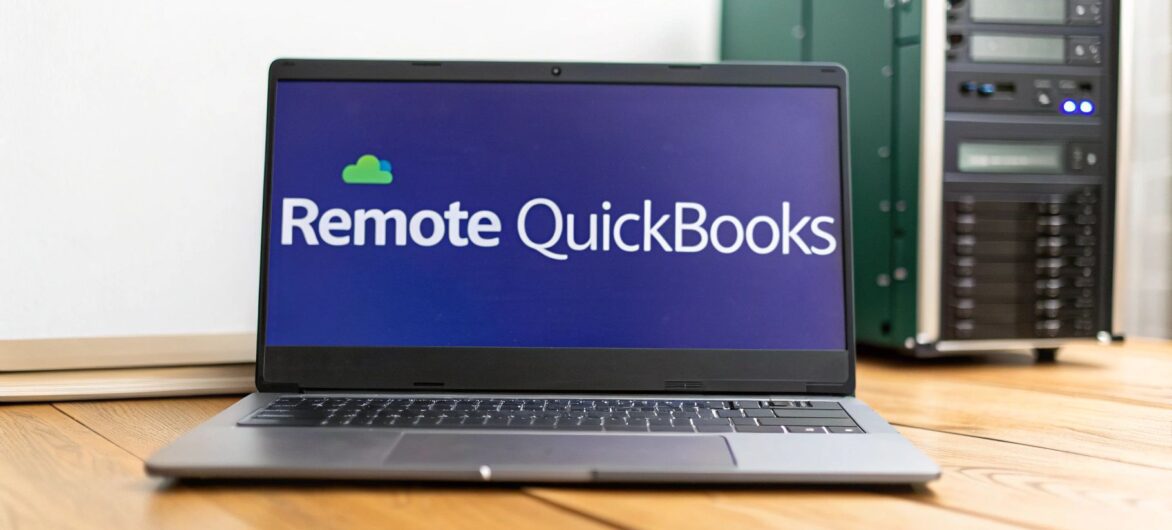
Using a remote desktop for QuickBooks gives you the full power of the desktop version with the flexibility of cloud access. It’s the perfect setup for letting your team manage finances from anywhere. This approach is a must for businesses that count on the heavy-duty features of QuickBooks Desktop but need modern, location-independent access. You really get the best of both worlds—powerful software without being chained to a desk.
For years, businesses were stuck managing their finances on a single office computer. This created huge bottlenecks, especially as teams started working from different locations. Just imagine your bookkeeper is at home, ready to work, but can't touch any financial data because the company file is locked away on a PC back at the office. In that scenario, invoicing, payroll, and financial reporting all grind to a halt.
A remote desktop solution fixes this problem completely. Instead of being installed on one machine, your QuickBooks software and company file live on a secure, central server. Your team members can then log in from any device—a laptop at home, a tablet on the road, or a computer in another office—and see the exact same desktop they would in person.
This setup offers some immediate and powerful advantages for any business looking to modernize its operations:
The core benefit is simple: it transforms QuickBooks Desktop from a single-user, single-location program into a powerful, collaborative financial hub for your entire organization.
The market dominance of QuickBooks Desktop products, which captured 62.23% of the global market share in 2025, shows just how many businesses depend on its feature set. That makes understanding how to deploy it remotely a critical strategy for staying competitive.
Ultimately, adopting this model is all about aligning with modern work trends. Embracing the best practices for remote work success is key to maximizing productivity, and a remote QuickBooks setup is a cornerstone of that puzzle. For small businesses in particular, the benefits of moving to a cloud environment extend far beyond just access—they can have a real impact on cost, security, and your ability to scale.
Alright, you've decided a remote desktop for QuickBooks is the way forward. That's a huge step. But now comes the big question: how do you actually make it happen? You're basically at a fork in the road with two main paths. The first is to roll up your sleeves and build your own server right in your office. The second is to partner with a specialized hosting provider that handles it all for you.
Each path has its own world of responsibilities, costs, and perks. The right choice isn't universal; it's about what fits your company's resources, technical know-how, and where you see your business heading.
Going the do-it-yourself route means you’re in charge of everything. You buy the server, you configure the software, and you keep it all running. Essentially, you become your own IT department, responsible for everything from making sure the server is online to locking down your financial data.
This gives you total control. You pick the hardware, you set up the network, you tweak every last setting. But that level of control comes with a hefty price tag, both in time and money.
Here's a quick look at what you're signing up for:
The decision tree below gives a great visual of how to think about this. A key driver for either path is getting that anytime, anywhere access to your books.
As the graphic shows, a remote setup—whether you build it or someone else does—is all about making QuickBooks available when and where your team needs it.
The other path is to let an expert handle the technical side. By partnering with a company that specializes in hosting applications like QuickBooks, you're outsourcing all the heavy lifting. A provider like Cloudvara owns and manages the servers, the software, the security, and the backups. They deliver your QuickBooks Desktop straight to you as a service.
This approach flips your spending from a huge one-time capital expense to a predictable monthly operational cost. Even better, it frees your team from the headache of managing a complex server.
With a hosting service, your only job is to use QuickBooks. You get to focus on your finances and growing your business, not on maintaining the system it runs on.
The shift toward this model is undeniable. Intuit's own financial data from 2022 to 2024 shows a steep drop in QuickBooks Desktop revenue as more businesses move to cloud-based solutions that support remote work.
Now, before you jump in, it's worth comparing these two options side-by-side to see how the responsibilities and benefits really stack up.
| Feature | On-Premise Server (Self-Hosted) | Third-Party Hosting (e.g., Cloudvara) |
|---|---|---|
| Initial Cost | High. Requires buying servers, networking gear, and software licenses. | Low. No hardware to purchase; starts with a monthly subscription. |
| Ongoing Costs | Variable. Includes electricity, cooling, maintenance, and IT staff time. | Predictable. A fixed monthly fee based on your plan. |
| Control | Total. You control every aspect of the hardware and software configuration. | Limited. You control your QuickBooks app, but the provider manages the server. |
| Maintenance | Your responsibility. All updates, patches, security, and hardware repairs are on you. | Included. The provider handles all server maintenance, security, and backups. |
| Scalability | Difficult. Adding more users requires purchasing and installing new hardware. | Easy. You can add or remove users with a simple request, often instantly. |
| IT Expertise | Required. Needs a dedicated IT team or person with server management skills. | Not required. The provider's expert team handles all technical aspects. |
| Accessibility | Limited by your network setup and requires complex configuration for remote access. | Built-in. Secure access from anywhere with an internet connection is standard. |
Making the switch to a hosting provider removes the IT burden, but picking the right partner is just as critical. You'll want to dig into things like their security certifications, customer support hours, and performance guarantees.
For a deeper look, check out our guide on how to choose a cloud provider. It'll walk you through selecting a partner that truly understands your business needs. This path offers a scalable, secure, and cost-effective way to get remote QuickBooks access without the IT nightmare.
Ready to move your accounting into a more flexible environment? Making the switch to a hosted remote desktop QuickBooks setup is surprisingly simple, especially when you have a dedicated provider handling the heavy lifting. The whole point is to get you up and running quickly—often in just a few hours—without needing a degree in IT.
It usually starts with picking a hosting plan that fits your team's size and the features you need. After you sign up, you’ll get your login details and some straightforward instructions for connecting to your new virtual server. This isn't some complex technical hurdle; it’s really no different than launching an app on your computer.
The tool you'll use is most likely already installed on your computer. On Windows, it's called Remote Desktop Connection, and on a Mac, it's the Microsoft Remote Desktop app. This standard software creates a secure, encrypted link straight to your hosted QuickBooks environment.
Your hosting provider will give you three key pieces of information: a server address, a username, and a password. You just pop these details into the application, click "Connect," and within seconds, you’ll see a familiar Windows desktop. The only real difference is that this desktop is running on a high-performance server in a secure data center, not on your local machine.
Once your remote session is active, the next step is getting your existing QuickBooks company file moved over. A good way to think about it is that your remote server is like an empty office—now you just need to bring your filing cabinet over. The process is designed to be as simple as moving a file from one folder to another.
Most providers offer a secure web portal or a shared folder for you to upload your data. It’s typically a drag-and-drop process you're already familiar with. Just find your company file (the one ending in .QBW) on your local computer and upload it to the designated folder on the remote server.
Pro-Tip: Before you upload a single thing, make a fresh backup of your company file on your own computer. This is a non-negotiable safety net. It guarantees you have a perfect copy of your data right before the move, giving you complete peace of mind.
Once it’s uploaded, you'll see your company file sitting right there on the remote desktop. From there, you just launch the pre-installed QuickBooks application and open your file exactly like you always have. The entire experience is built to feel identical to running it locally.
The last—and most critical—step is to double-check that your financial data made the journey completely intact. A successful migration means every single number, transaction, and report is exactly as it was before. This is where a little prep work pays off big time.
Before you even start the migration, run a key report in your local QuickBooks file. Something like a Trial Balance or a Balance Sheet works perfectly. Save it as a PDF or print a hard copy.
After you've uploaded the file and opened it on the remote server, run that exact same report for the exact same date range. The numbers should match down to the last penny. This simple check confirms the data transfer was flawless and that you can confidently start working in your new, more agile environment. This kind of attention to detail is a core part of learning how to successfully host QuickBooks in the cloud and ensures a smooth transition without any unwelcome surprises.
Moving your QuickBooks to a remote desktop gives you incredible flexibility, but it also introduces a critical responsibility: protecting your financial data. Your company file is the lifeblood of your business. Securing it in a remote environment isn't just a good idea—it's absolutely essential. Think of your remote setup like a digital office; you wouldn't leave the front door unlocked, and the same principle applies here.
The foundation of any secure system is controlling who gets in. This starts with robust access controls that go far beyond simple, easy-to-guess passwords. A strong password policy is your first line of defense.
Enforcing password complexity is a simple yet powerful first step. This means requiring a mix of uppercase and lowercase letters, numbers, and symbols for every user account.
Even more important is enabling multi-factor authentication (MFA), sometimes called two-factor authentication (2FA). With MFA, a user needs more than just their password to log in. They'll also have to provide a second piece of information—usually a code sent to their phone or generated by an authenticator app. This one step can block an astonishing 99.9% of automated cyberattacks, making it one of the most effective security measures you can implement.
By layering MFA on top of a strong password, you create a formidable barrier. Even if a password gets stolen, a malicious actor can't get into your system without the user's physical device, effectively stopping them in their tracks.
Not everyone on your team needs access to every piece of your financial data. Granting universal access is a huge security risk. A sales team member, for instance, might only need to create invoices, while an accountant needs full access to run payroll and financial reports.
The principle of least privilege is key here. This means giving each user the absolute minimum level of access required to do their job. QuickBooks itself allows you to set up specific roles and permissions that limit what each person can see and do. This prevents both accidental data changes and intentional misuse.
Here are a few practical examples:
This strategy dramatically minimizes your internal risk surface. To get a better handle on these concepts, check out our guide on remote access security best practices for more detailed strategies.
If you're using a hosting service for your remote desktop QuickBooks setup, a good portion of the security responsibility shifts to them. A reputable provider should deliver a secure infrastructure by default, which includes:
This shift to hosted solutions is part of a bigger trend. Back in 2019, Intuit reported serving over 200,000 mid-market customers with its advanced products. While the total customer base grew, the number of Desktop subscribers held steady, signaling a clear move toward cloud and remote access solutions. This highlights the evolving trends in QuickBooks usage and underscores just how important it is to choose a provider that nails these security fundamentals.
Once you’re connected and your data is locked down, the focus shifts to making your day-to-day work not just possible, but genuinely efficient. A laggy or clunky remote session can wipe out all the benefits of flexible access. The real goal is a seamless experience, one where using your remote desktop QuickBooks feels just as quick and natural as if it were running on the machine right in front of you.
A smooth remote session hinges on a stable internet connection at your end. More often than not, choppy performance or random disconnects can be traced back to weak bandwidth or high latency. To keep your remote QuickBooks experience consistently fast and responsive, it's worth checking the recommended internet speed for working from home to head off any frustrating slowdowns.
Beyond raw connection speed, you can fine-tune the remote environment itself. One of the most common hurdles I see clients face is managing physical documents—things like printing invoices or scanning receipts need to work flawlessly between the remote server and your local devices.
Properly configured remote desktop services handle this with something called "printer redirection," which automatically maps your local printer to the remote session. This is what lets you click "Print" in QuickBooks on the server and have the document come out of the printer sitting right next to you. It's a small thing that makes a huge difference. The same logic applies to scanners, letting you digitize paperwork directly into your remote file system.
The key to a productive remote setup is integration. Your remote desktop shouldn't feel like an isolated island; it should connect seamlessly with your local hardware and other essential applications like Microsoft Excel for exporting reports.
When your whole team is collaborating in the same company file, coordination is everything. QuickBooks has a built-in Multi-User Mode designed for this exact scenario, but it has to be used correctly to prevent data conflicts or performance bottlenecks. I always recommend that only one person acts as the QuickBooks Administrator to manage user roles and keep access clean.
To make sure everyone can work together without stepping on each other's toes, it’s vital to understand how this feature works in a hosted environment. Our detailed guide on setting up https://cloudvara.com/multi-user-mode-quickbooks/ covers the best practices for avoiding file-locking issues and keeping your team productive.
Here are a few practical tips that make a world of difference in a multi-user setup:
Making the jump to a new system always brings up questions. It’s natural. When it comes to moving QuickBooks to a remote desktop, we’ve pretty much heard them all. Getting straight, practical answers is the best way to feel confident about the switch, so let’s dig into the most common things business owners ask.
The first question is almost always about the software itself: "Can I bring my own QuickBooks license?" Absolutely. Any reputable hosting provider, including Cloudvara, runs on a "Bring Your Own License" (BYOL) model. You’ve already paid for your software, and there’s no reason you shouldn’t be able to use it. Your hosting service is just giving it a more powerful and secure place to live.
Another big one we hear is about hardware. "How do I print an invoice from the remote server to the printer sitting right here on my desk?" It’s a great question because a clunky workflow is a productivity killer.
Thankfully, modern remote desktop tech makes this completely seamless. Through a feature called printer redirection, the remote system automatically finds and connects to your local printer. When you hit "Print" in your cloud-hosted QuickBooks, the command is securely sent to your local machine, and the document prints out just like it always has.
The same idea applies to other hardware. Need to scan a receipt? Your local scanner can upload it directly to your remote desktop, making it easy to digitize documents and attach them to transactions without any extra steps.
The whole point of a well-designed remote desktop is to make it feel like you’re not remote at all. You shouldn’t have to jump through technical hoops to do everyday things like printing, scanning, or saving a PDF to your local computer.
Finally, everyone wants to know about speed: "Will this really be faster than running QuickBooks on my old office computer?" For most businesses, the answer is a definite yes.
Your QuickBooks application is no longer stuck running on an aging desktop with limited resources. Instead, it’s on enterprise-grade servers with faster processors, more RAM, and high-speed storage. This translates directly into quicker report generation, faster file loading, and a snappier experience—especially when you’re working with large company files or have multiple people logged in at once.
Ready to see how a faster, more secure remote QuickBooks setup can change how you work? Cloudvara makes the transition easy with 24/7 expert support. Start your free trial today at https://cloudvara.com and feel the difference for yourself.